How to create a shared photo library with Lychee
By Ovidiu Pacuraru - 13 Jun 2016
Today’s blog post comes from guest writer Ovidiu Pacuraru.
In this tutorial, we will show you how a family on holiday can organize images from dad’s DSLR, mom’s iPhone and the kid’s Android phone inside one album. They can all use the same Lychee grain in Sandstorm from a web browser; this tutorial shows how to set it up.
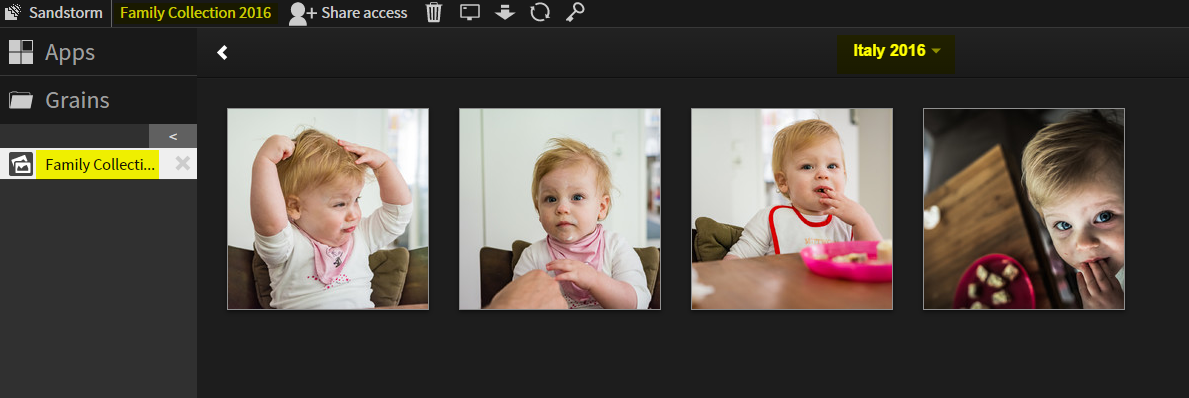
There are at least a couple of different scenarios where you’d want to create a photo library and share it with others. Another example is when 3 people are writing a blog but only one editor approves images, so images need to be collected at a central point. I have found uploading and sharing via Google to be a bit hit and miss.
In any case where you need to create a shared photo library using Lychee, you can follow these steps:
1. Get Sandstorm by signing up for Oasis or installing it on your own machine.
2. Install Lychee from the App Market
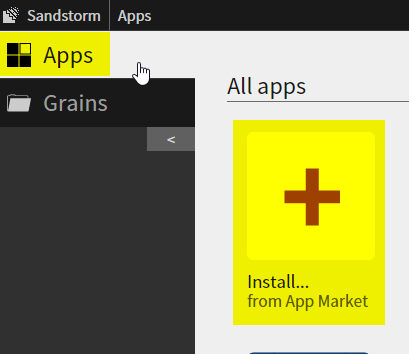
3. In the next window that opens, click: INSTALL
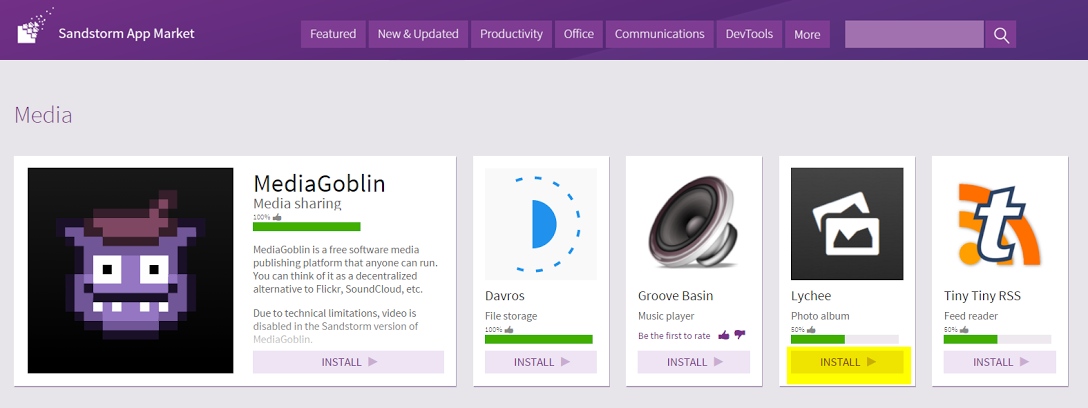
4. Create a new grain
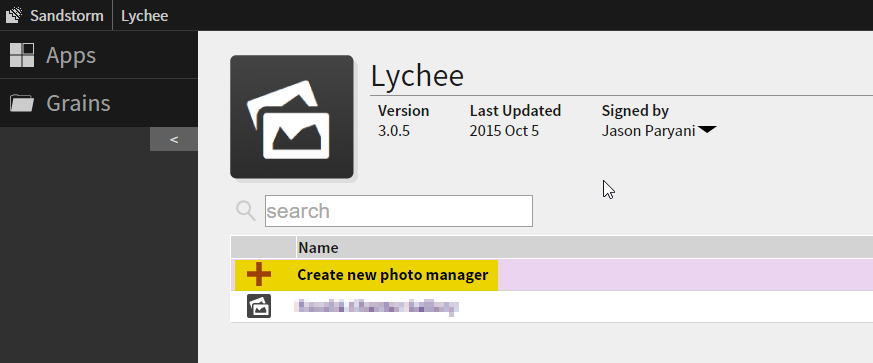
5. Rename your grain
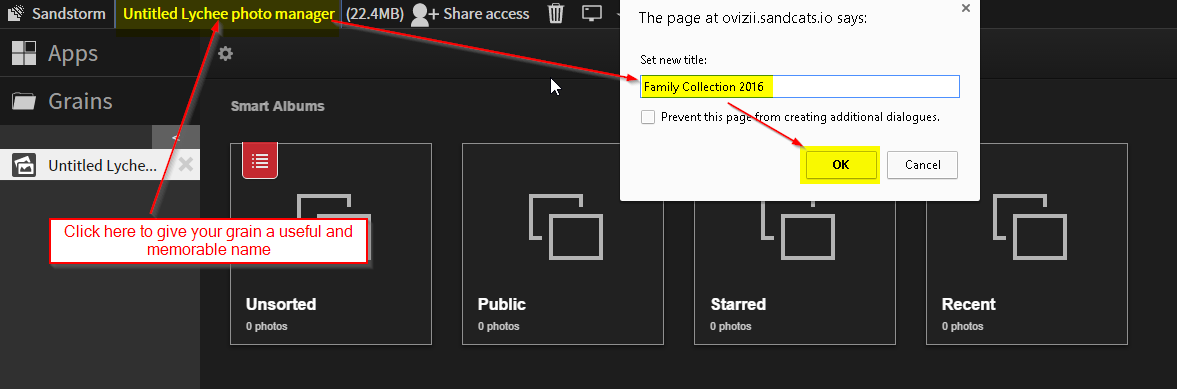
6. Add an album
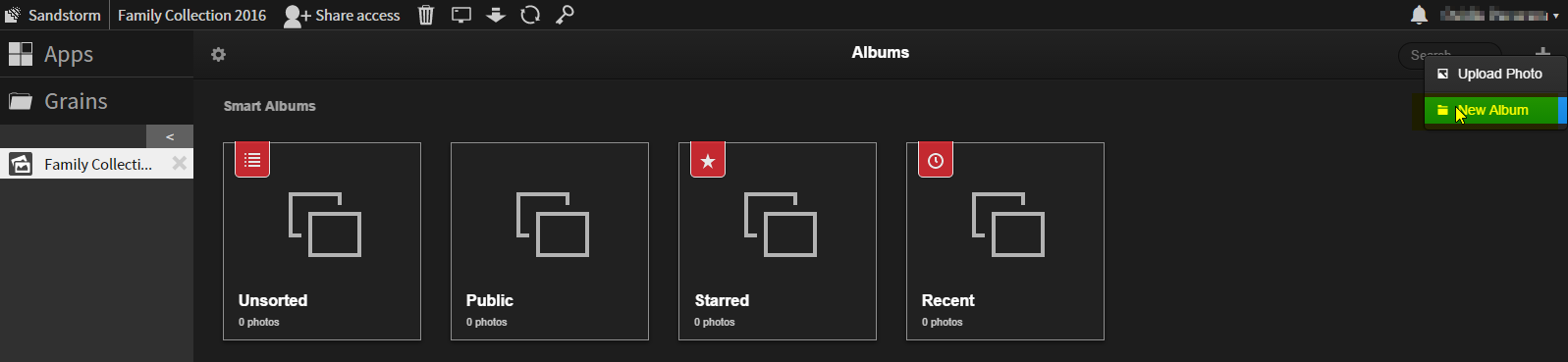
7. Name your album
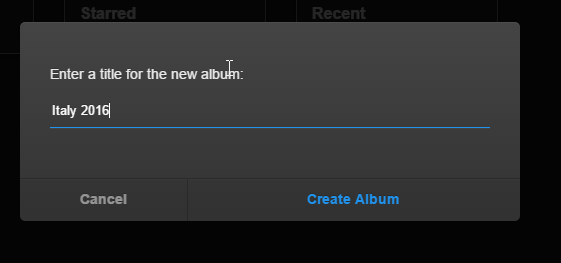
8. Upload some images

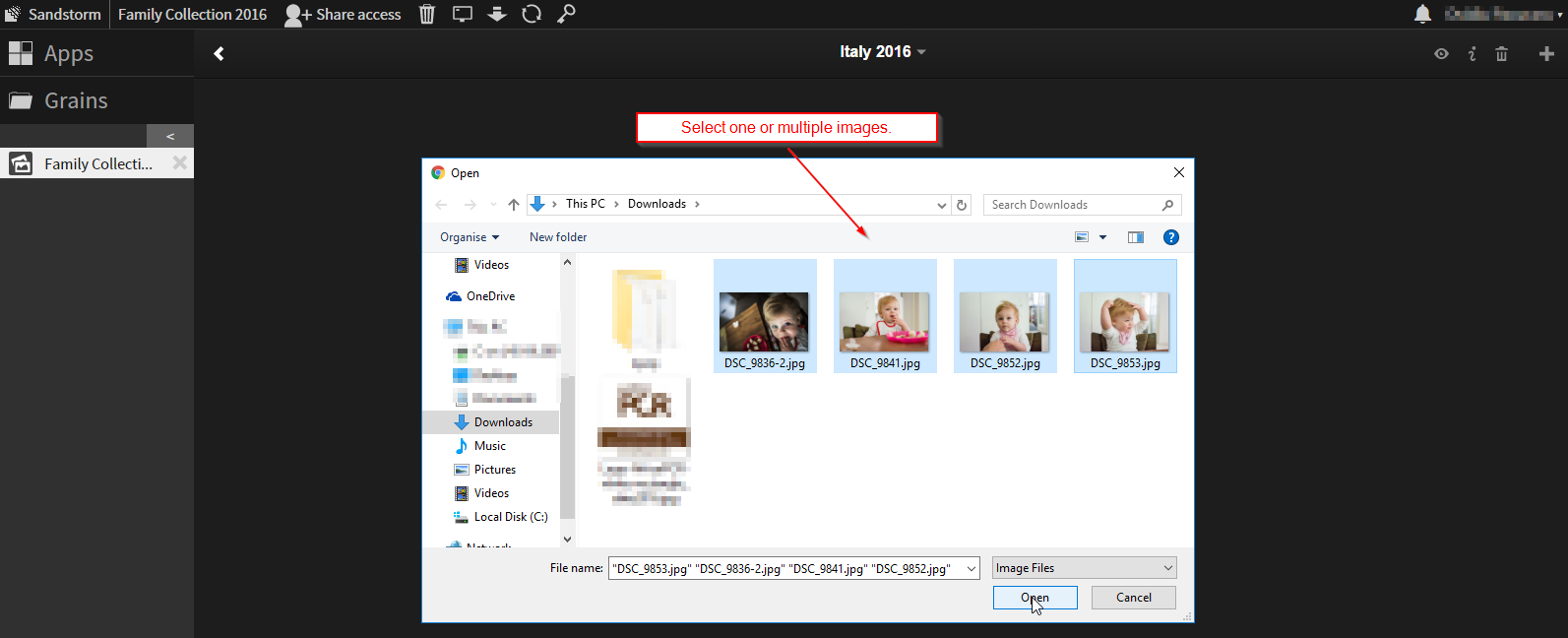
9. Browse your album
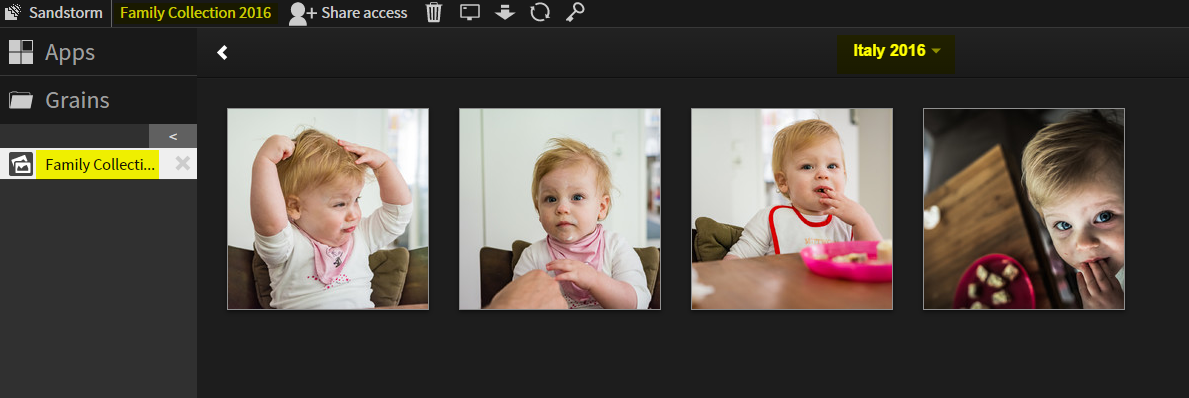
10. Share access with your family
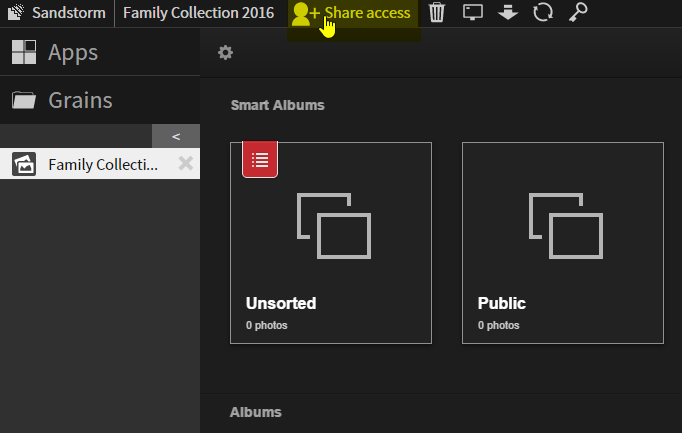
11. Invite family members
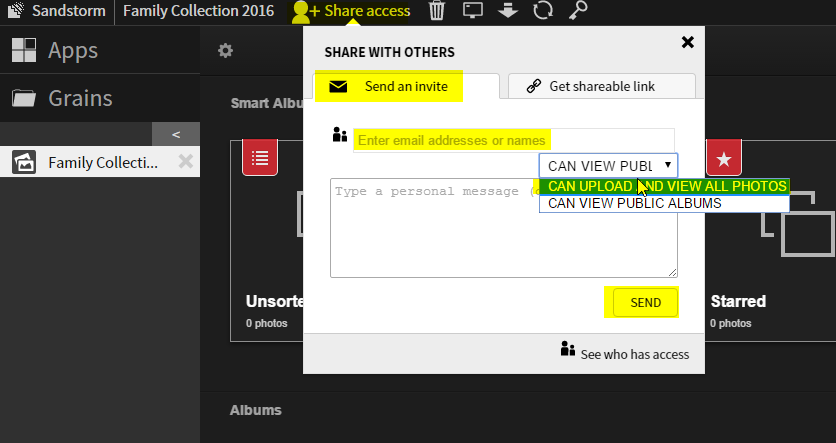
2. Install Lychee from the App Market
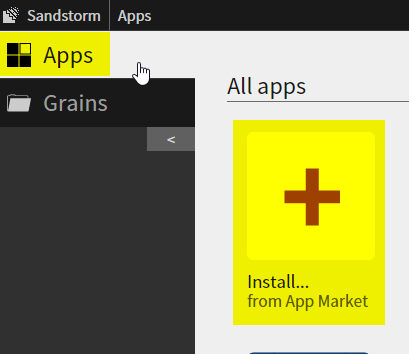
3. In the next window that opens, click: INSTALL
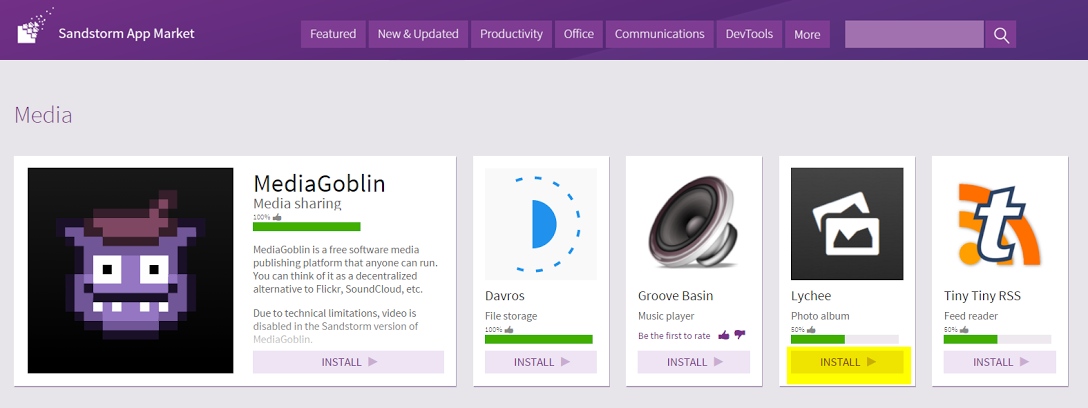
4. Create a new grain
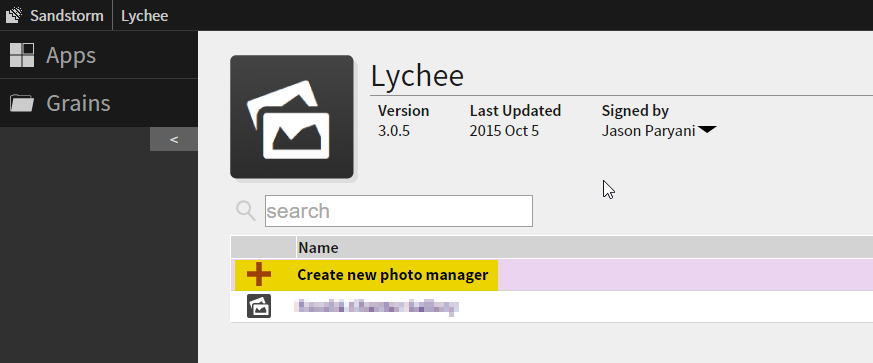
5. Rename your grain
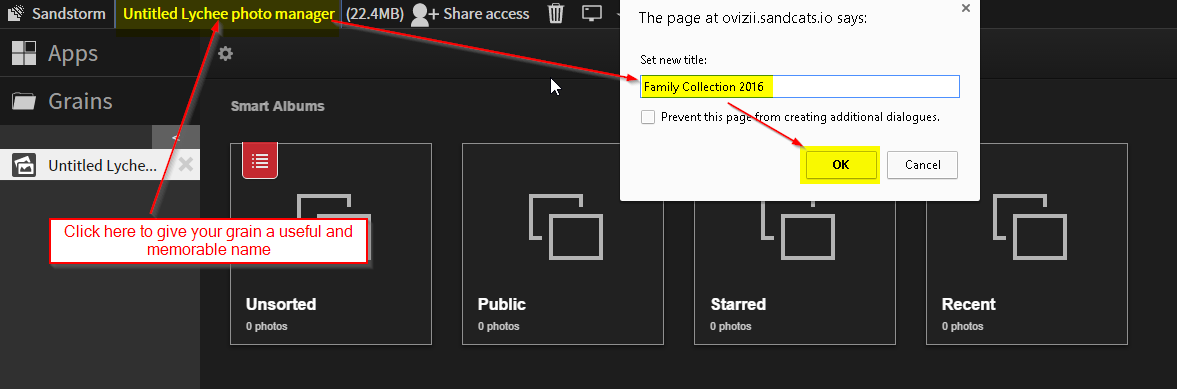
6. Add an album
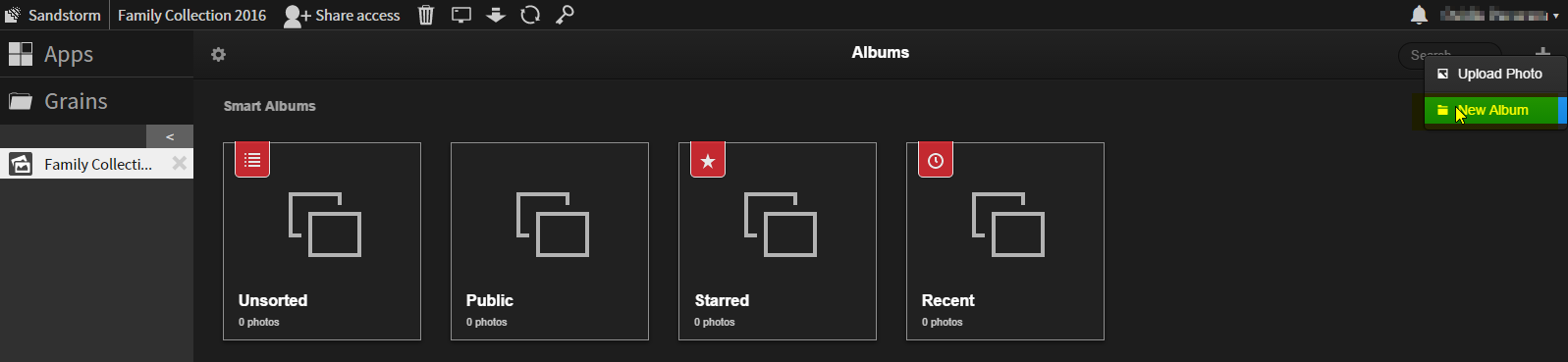
7. Name your album
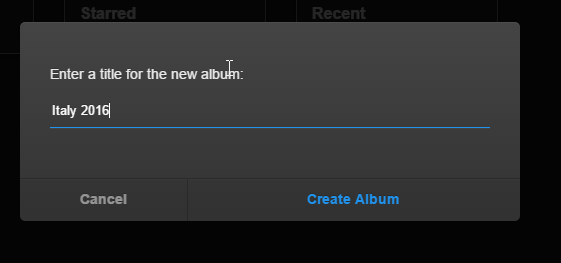
8. Upload some images

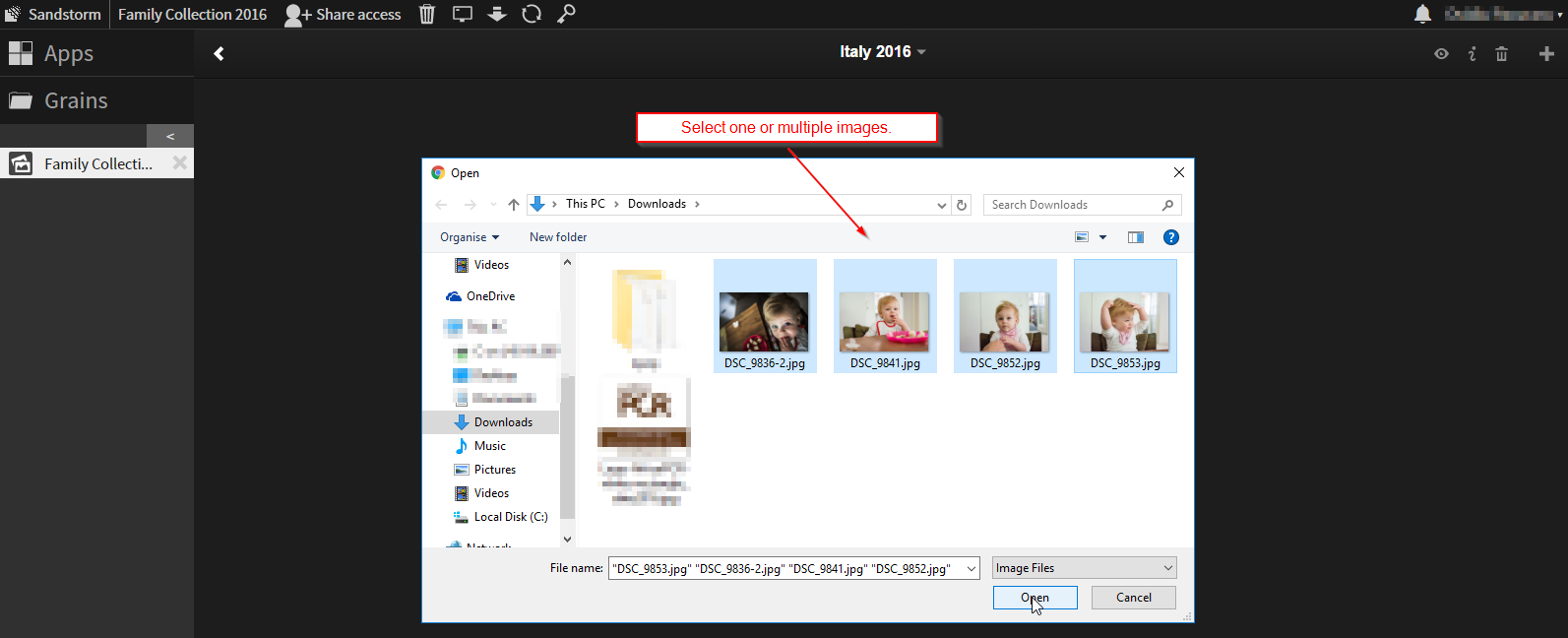
9. Browse your album
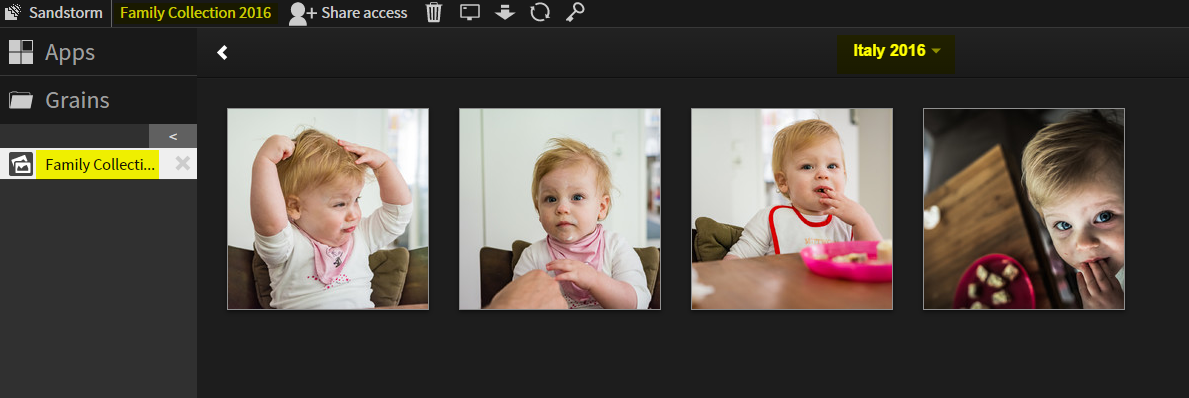
10. Share access with your family
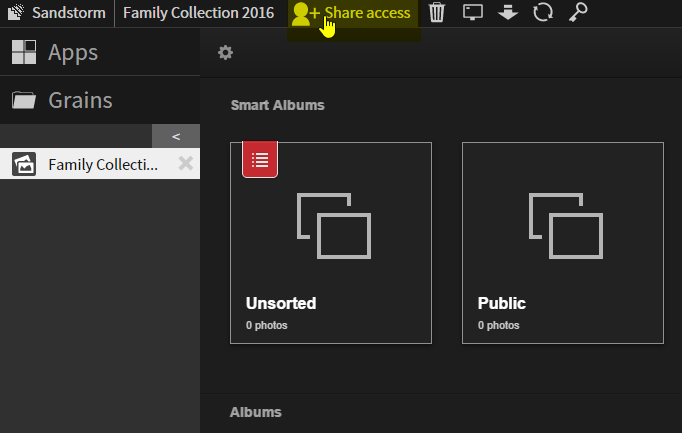
11. Invite family members
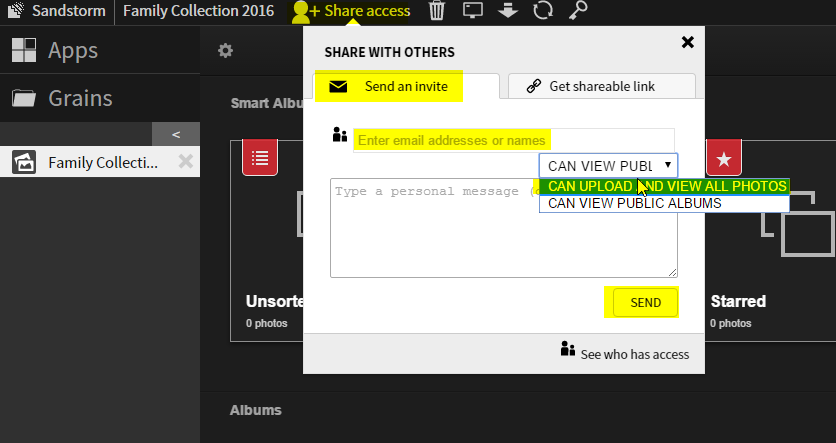
I hope you enjoy creating photo albums using Lychee from the Sandstorm App Market. Don't forget to leave a review!